Synopsis
These event-driven microservices are built top on AWS SAM (Serverless Application Model) with Lambda functions and DynamoDB tables to perform product data management as a PIM (Product Information Management) system with Google Sheets and Magento 2. All of the application resources will be modeled and deployed by Cloudformation as a stack. The stack can be as the trade service (product data) for contractors, dealers, distributors, and manufacturers. The following steps describe the detail of the process.
Step 1: Pull the product data from Google Sheets into a staging table (DynamoDB).
The Lambda function (syncproductsdata_task) pulls down the data in a google sheet and places it into a DynamoDB table. Initially, each record will be marked as N (New) on column tx_status (transaction Status) with a brief log on column tx_note (transaction note).
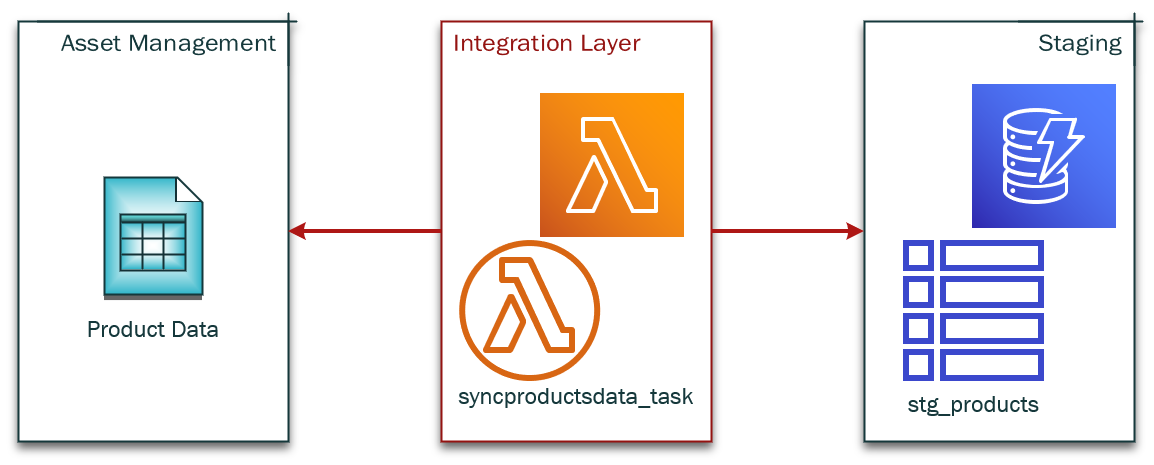
Step 2: Send the product data from the staging table (DynamoDB) to Magento 2.
The 2nd Lambda function (syncproductsdatamage2_task) fetches the product data with N on column tx_status and pushes to Magento 2 to create new products or update products. If a product is inserted or updated without any issue, the column tx_status will be changed to S; otherwise, F with the error log on column tx_note.
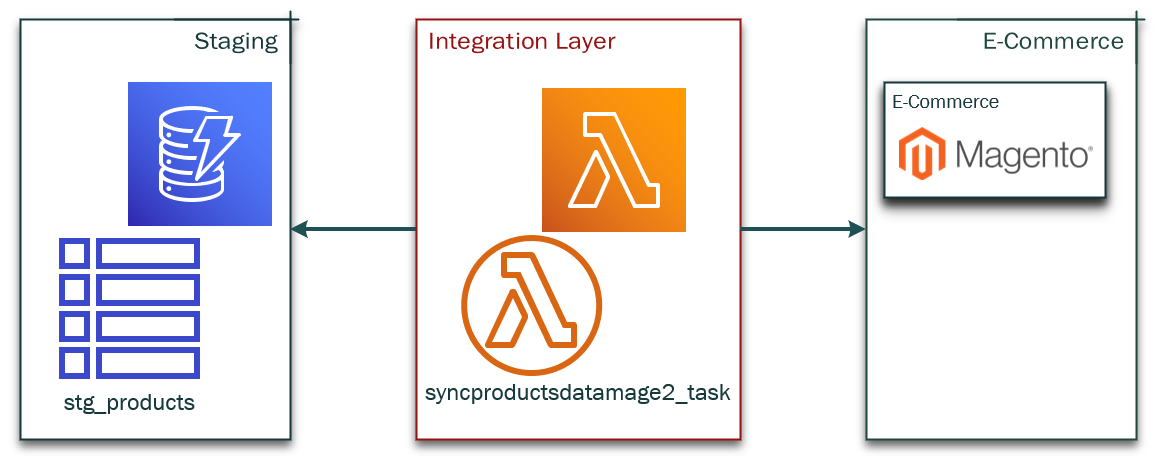
Prerequisites
The following prerequisites are required to deploy the Cloudformation stack.
- OS: Linux.
- Python: 3.7
AWS Services Applied
- Lambda.
- DynamoDB.
- CloudWatch.
- SNS.
- IAM.
- Cloudformation.
Python Modules Applied in Lambda Layers.
Cloudformation Stack Deployment
The stack is assembled with Lambda functions and DynamoDB tables by Cloudformation to perform the product data management with Google Sheets.
Utilize the following steps to deploy the stack.
- Create a S3 bucket with the version enabled.
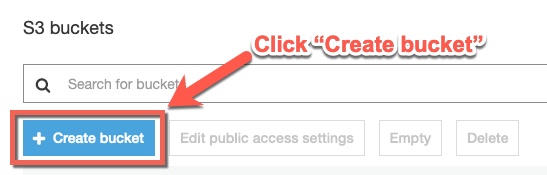
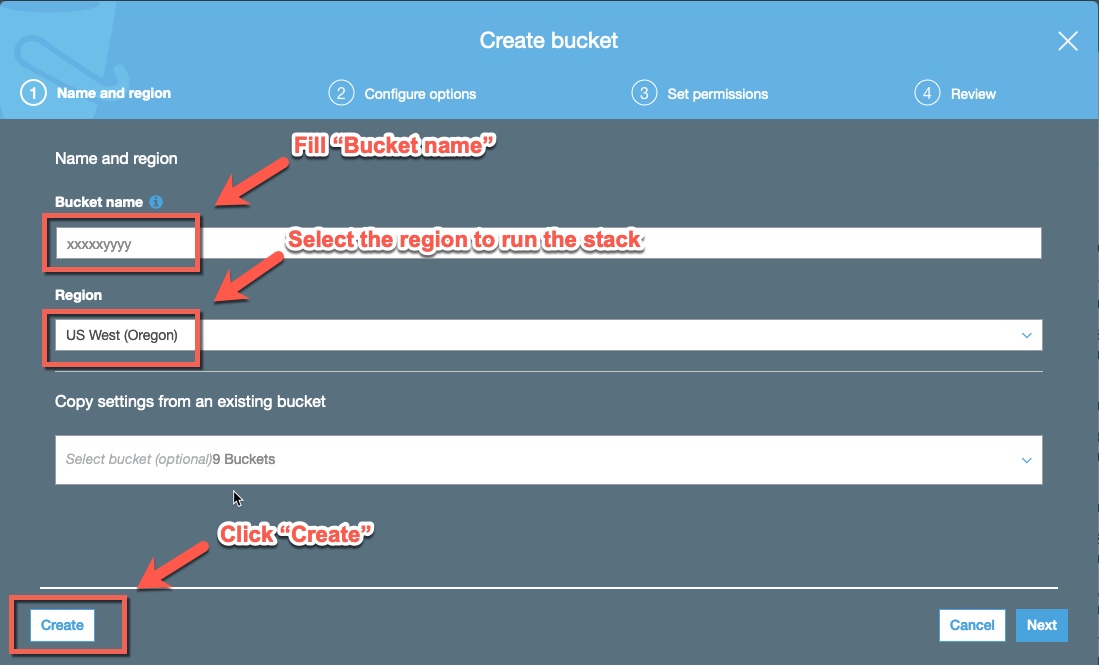
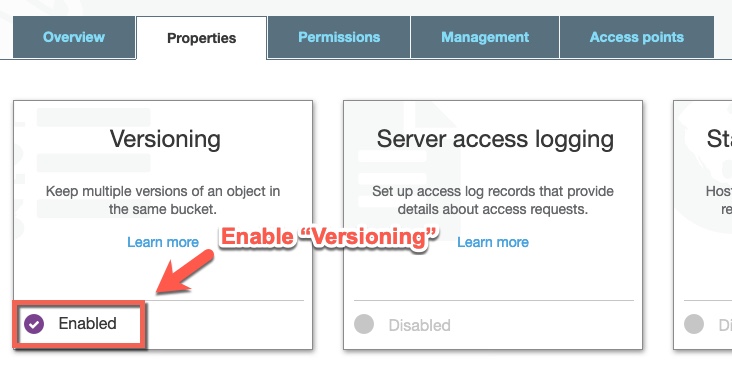
- Pull down the project from git repository.
git clone https://github.com/ideabosque/googlesheets_pim_mage2_on_aws.git - Goto the folder ‘./deployment’ and set up virtual env with python 3.7.
cd ./deployment virtualenv --python=python3.7 ./env - Activate the virtaul env and install the required modules.
cd ./deployment source ./env/bin/activate pip install -r requirements.txt - Configure ‘./deployment/.env’ by the reference of ‘./deployment/.env.example’.
## Setting for the stack deployment bucket=XXXXX # The S3 bucket to store the zip packages. region_name=us-west-2 # The AWS region. aws_access_key_id=XXXXXXXXXXXXXXXXXXXX # AWS ACCESS KEY ID. aws_secret_access_key=XXXXXXXXXXXXXXXXXXX # AWS SECRET ACCESS KEY. root_path=/opt/googlesheets_pim_mage2_on_aws # The root path of the stack. site_packages=env/lib/python3.7/site-packages # The path of the python packages. stack_name=GoogleSheetsasPIMMagento2onAWS # The stack name. TIMEINTERVAL=0 # The time interval between each loop. ## Versions for Lambda functions and layers in S3 bucket (optional) syncproductsdata_task_version=XXXXXXXXXXXXXXXXXXX # The version of the syncproductsdata_task. syncproductsdatamage2_task_version=XXXXXXXXXXXXXXXXXXX # The version of the syncproductsdatamage2_task. googlesheets_pim_mage2_layer_version=XXXXXXXXXXXXXXXXXXX # The version of the googlesheets_pim_mage2_layer. - Run ‘cloudformation_stack.py’ to deploy the stack.
cd ./deployment source ./env/bin/activate python cloudformation_stack
Configuration and Scheduling
Create a sheet in Google Sheets with the following template.
| sku | name | type_id | attribute_name_1 | attribute_name_2 | attribute_value_1 | attribute_value_2 |
|---|---|---|---|---|---|---|
| abc-111 | XXXXXXXXXX | simple | description | color | XXXXXXXXXX | White |
- sku: Required for identity of each product.
- attribute_name_{x}: An attribute code such as ‘description’, ‘color’.
- attribute_value_{x}: The value associated with attribute_name_{x}.
- Rest of columns will be treated as attributes.
Share the sheet and get the id and gid.
- Make the sheet shared for everyone by a link.
- With the sheet url (https://docs.google.com/spreadsheets/d/{id}/edit#gid={gid}), you will be able to retrieve the id and gid.
Event parameters.
- google_sheet_id: The google sheet id.
- gid: A gid of the google sheet.
- data_type: The data type of data sync.
- table_name: The staging table for the data type.
- source: The name of the source.
- decode: The decode of the data.
- mage2_setting: The Magento connection setting.
"SSHSERVER": "XXX.XXX.XXX.XXX", # Remote Magento 2 server by IP or full domain address. "SSHSERVERPORT": 22, # SSH Port. "SSHUSERNAME": "XXXXXXXXXX", # SSH Username. "SSHPKEY": "id_rsa", # SSH Key (Either use SSHKEY or SSHPASSWORD). "SSHPASSWORD": "XXXXXXXXXX", # SSH Password (Either use SSHKEY or SSHPASSWORD). "REMOTEBINDSERVER": "localhost", # The MySQL server IP address. "REMOTEBINDSERVERPORT": 3306, # The MySQL server port. "LOCALBINDSERVER": "0.0.0.0", # Allow binding server. "LOCALBINDSERVERPORT": 10022, # Local binding port. "MAGE2DBSERVER": "127.0.0.1", # Using local binding IP address for the remote MySQL server. "MAGE2DBUSERNAME": "root", # MySQL username. "MAGE2DBPASSWORD": "12345abc", # MySQL password. "MAGE2DB": "mage23ee", # MySQL database. "MAGE2DBPORT": 10022, # Using local binding port for the remote MySQL server. "VERSION": "EE" # Magento 2 version either EE or CE. - txmap: The transaction mapping from the source data to the Magento product data.
{ "description": { # The Magento attribute code. "key": "long_description", # The key to retrieve the value from the source. "default": null # The default value if there is no value in the source. }, ...... }
Example of the test event.
{
"google_sheet_id": "XXXXXXXXXXXXXXXXXXX",
"gid": "XXXXXXXXXX",
"data_type": "products",
"table_name": "stg_products",
"source": "TradeSrv",
"decode": "utf-8",
"mage2_setting": {
"SSHSERVER": "0.tcp.ngrok.io",
"SSHSERVERPORT": 11003,
"SSHUSERNAME": "magento_user",
"SSHPKEY": "id_rsa",
"REMOTEBINDSERVER": "localhost",
"REMOTEBINDSERVERPORT": 3306,
"LOCALBINDSERVER": "0.0.0.0",
"LOCALBINDSERVERPORT": 10022,
"MAGE2DBSERVER": "127.0.0.1",
"MAGE2DBUSERNAME": "root",
"MAGE2DBPASSWORD": "12345abc",
"MAGE2DB": "mage23ee",
"MAGE2DBPORT": 10022,
"VERSION": "EE"
},
"txmap": {
"short_description": {
"key": "short_description",
"default": null
},
"color": {
"key": "color",
"default": null
},
"description": {
"key": "long_description",
"default": null
},
"price": {
"key": "price",
"default": "0"
},
"msrp": {
"key": "msrp",
"default": "0"
},
"name": {
"key": "product_name",
"default": null
},
"status": {
"key": "status",
"default": "1"
}
}
}
Configure test events.
- Configure test event for the AWS Lambda function syncproductsdata_task.
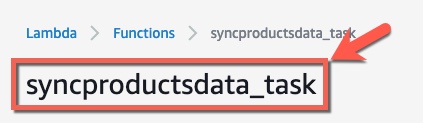

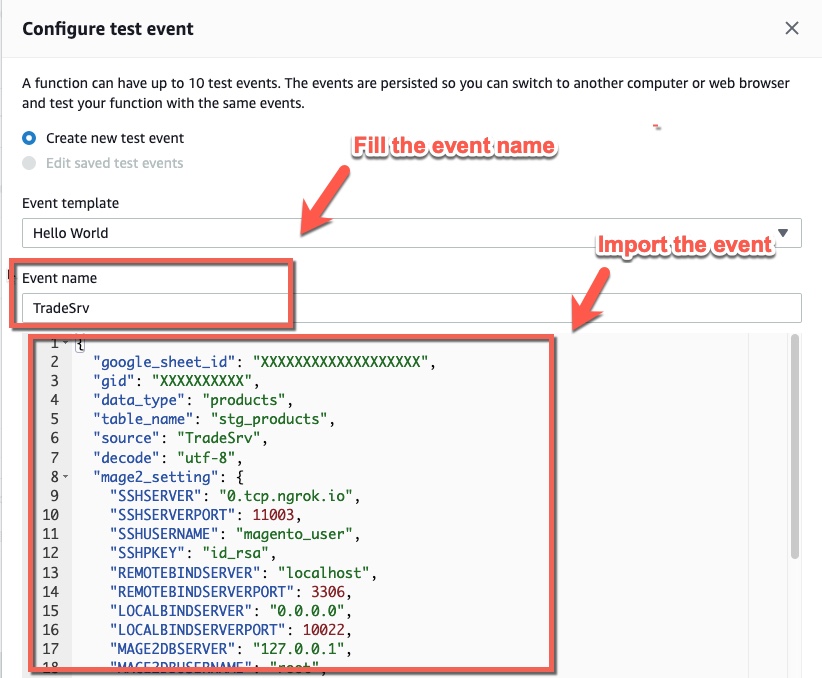
- Test event.

Schedule the event.
We could apply a rule in CloudWatch to schedule an event to load the data from the Google Sheet to Magento 2 periodically.
- Create a rule in CloudWatch.
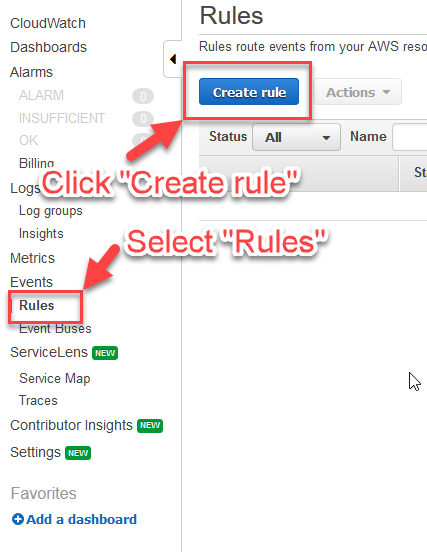
- Schedule a rule with the event.
- Create rule.
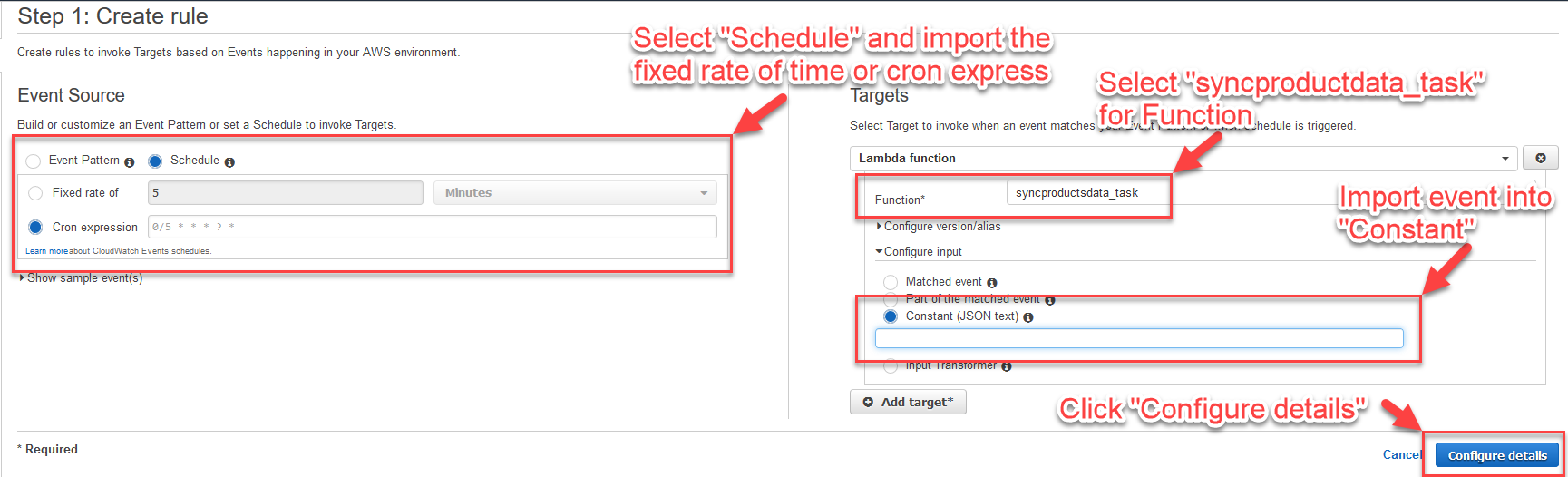
- Configure rule details.

Run command directly
If you would like to skip the staging table to publish product data from google sheets to Magento 2 directly for troubleshooting, you could use the script ./command/products_data_sync_mage2_from_googlesheets.py in the package. The following steps describe how to configure the parameters for the script.
- Configure ‘./command/.env’ by the reference of ‘./command/.env.example’.
DECODE=utf-8 # Decode for data importing. ATTRIBUTESET=Default # Magento 2 attribute set. GOOGLESHEETID=XXXXXXXXXXXXXXXX # Google sheet id. GID=XXXXXXXX # Grid id of the Google sheet. SSHSERVER=XXX.XXX.XXX.XXX # Remote Magento 2 server by IP or full domain address. SSHSERVERPORT=22 # SSH Port. SSHUSERNAME=XXXXXXXXXX # SSH Username. SSHPKEY=id_rsa # SSH Key (Either use SSHKEY or SSHPASSWORD). SSHPASSWORD=XXXXXXXXXX # SSH Password (Either use SSHKEY or SSHPASSWORD). REMOTEBINDSERVER=localhost # The MySQL server IP address. REMOTEBINDSERVERPORT=3306 # The MySQL server port. LOCALBINDSERVER=0.0.0.0 # Allow binding server. LOCALBINDSERVERPORT=10022 # Local binding port. MAGE2DBSERVER=127.0.0.1 # Using local binding IP address for the remote MySQL server. MAGE2DBUSERNAME=root # MySQL username. MAGE2DBPASSWORD=12345abc # MySQL password. MAGE2DB=magento232 # MySQL database. MAGE2DBPORT=10022 # Using local binding port for the remote MySQL server. VERSION=EE # Magento 2 version either EE or CE. - Configure ‘./command/txmap.py’ that is the transaction mapping from the source data to the Magento product data.
txmap = { "description": { # The Magento attribute code. "key": "long_description", # The key to retrieve the value from the source. "default": null # The default value if there is no value in the source. }, ...... } - Run the ./command/products_data_sync_mage2_from_googlesheets.py to load the products data.
python ./command/products_data_sync_mage2_from_googlesheets.py